Create Global Notes
Operation> Create Global Notes
Create Global Notes allows a single note to be added to multiple visits at the same time. For example, if all cases in a day were delayed due to a power outage or inclement weather, a single note could be added to all cases on that date of service.
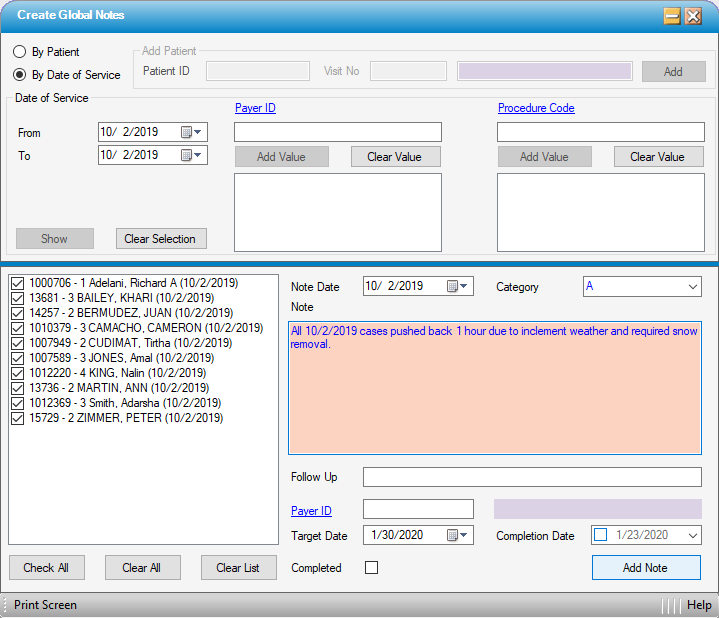
- By Patient is the default radio dial. When this is selected, the Add Patient section will be open to edit.
- Enter Patient ID and Visit No or use the hyperlink to search by Last Name, First Name, Admit Date, Birth Date, SSN, Patient ID, Patient Account, Patient Policy No., Maiden Name, Main Phone, Additional ID 1, or Resp Party Last Name.
- Select
 . Repeat these steps to add additional patients.
. Repeat these steps to add additional patients.
- By Date of Service radio dial selection opens the Date of Service section to edit. Enter From and To dates to bring up all cases within that date range.
- Payer ID is also open to edit when By Date of Service radio dial is selected. Enter Payer ID or use the hyperlink to search by Name, Payer Code, Address Line 1, or Zip Code.
- Procedure Code is also open to edit when By Date of Service radio dial is selected. Enter Procedure Code or use the hyperlink to search by Description, Procedure, Specialty Code, or CPT Code.
- Select
 to view all visits found within the parameters selected.
to view all visits found within the parameters selected. - Note Date will default to current date, but can be edited.
- Category will default to Financial, but another category can be selected from the drop down.
- Enter the Note.
- Follow up, Payer ID, Target Date, Completion Date, and Completed check box are optional fields that can be utilized as a memo tickler for follow up for those centers not using the Workflow Tasks.
- Select
